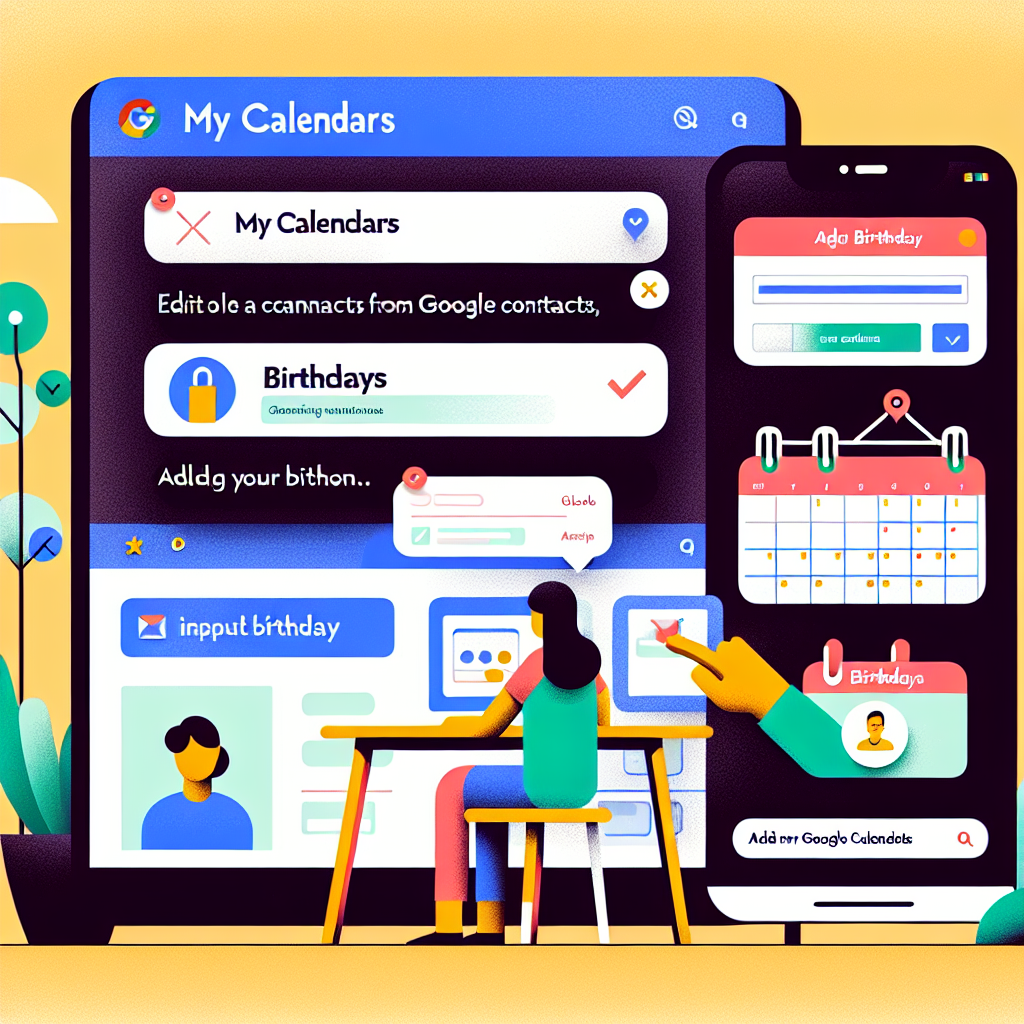Quick Guide to Google Calendar Birthdays
1. Introduction
– Purpose: Utilize Google Calendar to track birthdays.
– Benefits: Simplify keeping track of important dates and send personalized birthday wishes.
2. Setting Up Birthdays in Google Calendar
Step-by-Step Guide:
1. Enable Birthdays:
– Open Google Calendar.
– In the My calendars section, check the box next to “Birthdays” if it is not already checked.
2. Add Birthdays from Contacts:
– Go to Google Contacts.
– Create or edit a contact.
– Add the person’s birthday in the contact details.
– Save the contact.
3. Sync with Google Calendar:
– Once you have added a birthday in Google Contacts, it will automatically appear in your “Birthdays” calendar in Google Calendar.
3. Customizing Your Birthdays Calendar
Hide or Change Color:
– Hide Birthdays: Hover over “Birthdays” and uncheck the box in My calendars settings.
– Change Color: Click on Options under My calendars > Birthdays and select a new color.
4. Notifications and Reminders
Auto-Reminders:
– If you want notifications for specific birthdays, create a birthday event on your calendar and set reminders as desired.
Example Process
1. Enable Birthdays in Google Calendar:
– Open Google Calendar.
– Check the box next to “Birthdays” under My calendars.
2. Add Birthday Information from Google Contacts:
– Go to Google Contacts.
– Edit a contact and add their birthday.
– Save the changes.
3. Check Your Birthday Calendar:
– Refresh your Google Calendar.
– The added birthday should now appear under My birthdays if it hasn’t already synced.
Conclusion
By following these steps, you can easily manage and keep track of birthdays using Google Calendar, ensuring you never miss someone special’s day.