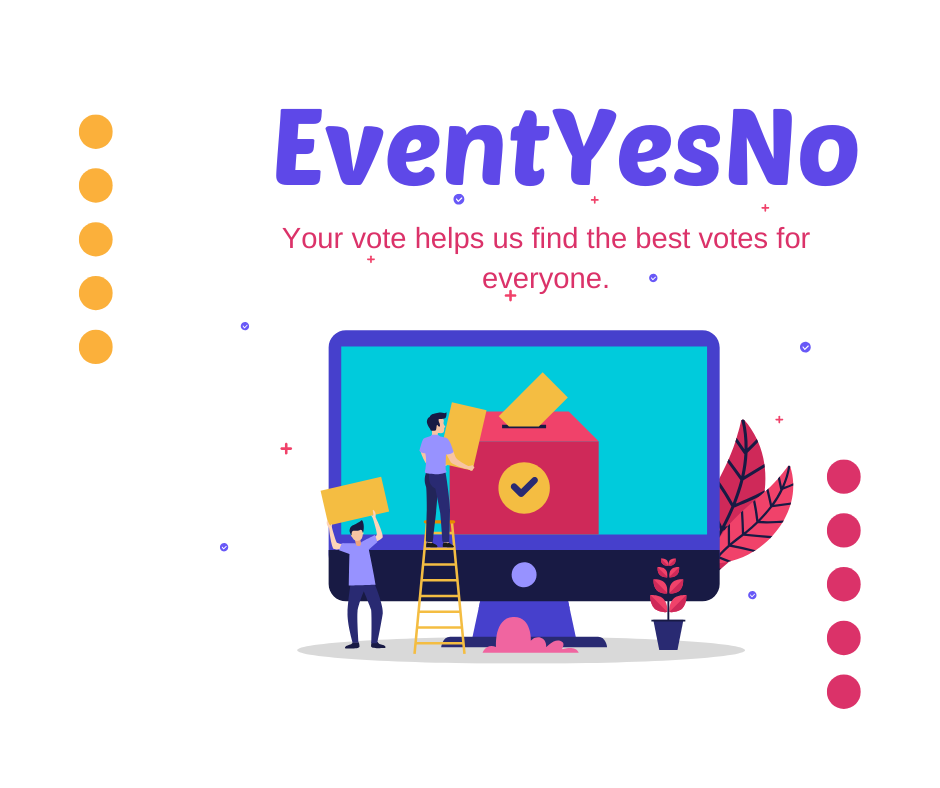1. Introduction
Canceling or deleting a Facebook event can be straightforward if you follow the right steps. This guide will walk you through how to cancel or delete a Facebook event you created and explain the differences in the process between desktop and mobile devices.
2. Why Delete or Cancel Events on Facebook?
Creating and managing events on Facebook offers numerous benefits, but sometimes circumstances may require you to cancel or delete an event. Here are some key reasons why you might need to do so:
- Email and Time Saving: Creating a Facebook event is quicker and more efficient than sending out individual invitations.
- Real-time Updates: You can post regular updates to build excitement and improve attendance.
- Event Tracking: People can RSVP with their attendance status (“Attending,” “Not Attending,” or “Maybe”), helping you organize better.
- Privacy Control: You can choose who to invite, making it easier to control who receives updates.
3. Steps to Cancel or Delete a Facebook Event
3.1. Using Desktop
- Navigate to Facebook Events:
Go to your Facebook home page. Click on the “Facebook events” option from the left-hand column.
- Open the Event Page:
Locate and click on the event you wish to cancel/delete.
- Cancel the Event:
On the event page, click on the three dots (⋮) at the top right corner. Select “Cancel Event.” You’ll see options to “Cancel” or “Delete” the event.
- Confirm the Action:
Select the desired action (cancel or delete) and click on Confirm.
3.2. Using Mobile App
- Access Your Events:
In the Facebook app, go to your event feed by tapping “See more” in the left menu. Navigate through your events list to find the one you want to cancel/delete.
- Open and Manage the Event:
Tap on the event you want to manage. Swipe left to find the “Manage” option. Tap “Manage” and then “Edit.”
- Cancel/Delete the Event:
In the edit mode, there will be an option for “Cancel Event.” You can choose between canceling with details intact or deleting the event entirely. Tap “Cancel” and then select either “Cancel or Delete” depending on your preference.
- Confirm the Action:
Select your chosen action (cancel or delete) and confirm it by tapping Confirm.
4. Key Considerations
Before proceeding to cancel or delete your Facebook event, consider the following important points:
- Notifications: When you delete an event, everyone who was invited will receive a notification if they have not refused or uninvited themselves.
- Event Data: Deleting an event removes all associated data, including posts and comments. Canceling an event keeps its data but prevents further modifications.
- Mobile vs. Desktop: The steps are similar across both platforms but involve slightly different navigation within each app/framework.
5. Common Scenarios for Deleting Events
There are several common scenarios where you might need to delete or cancel a Facebook event:
- Emergency Situations: Last-minute cancellations due to emergencies or unexpected obligations.
- Low Attendance: Deciding not to proceed with an event due to lack of RSVPs.
- Weather Conditions: Poor weather conditions making outdoor events impractical.
6. Frequently Asked Questions
6.1. Deleting an Event Added by Another Page
If an event from another page was added to yours accidentally, go to your Facebook events from the left-hand menu (not top), navigate to the event, and remove it by clicking the black ‘X’ in the corner.
6.2. Restoring a Deleted Event
Once an event is deleted, it cannot be restored. Therefore, it’s important to ensure that you have all necessary information backed up before proceeding with deletion.
6.3. Notifications to Guests
All guests who RSVP’d to the event will receive a notification once the event is canceled or deleted. This helps in keeping everyone informed about the change in plans.
7. Conclusion
<ppez BB
Oops, something went wrong. Let me try that again.
Okay, let me finish writing the conclusion.
By following these steps, you can easily manage and cancel or delete Facebook events you have created, ensuring that notifications are sent promptly to all invited guests.
8. Final Tips
Always double-check the details before confirming any action to avoid confusion among your guests. Keeping your events up-to-date and accurate helps maintain trust and organization within your social media community.
—
This comprehensive guide covers all aspects of deleting or canceling Facebook events, providing you with detailed instructions and practical tips for handling various scenarios. Whether you’re using a desktop or mobile app, these steps will help you efficiently manage your social media-driven gatherings.