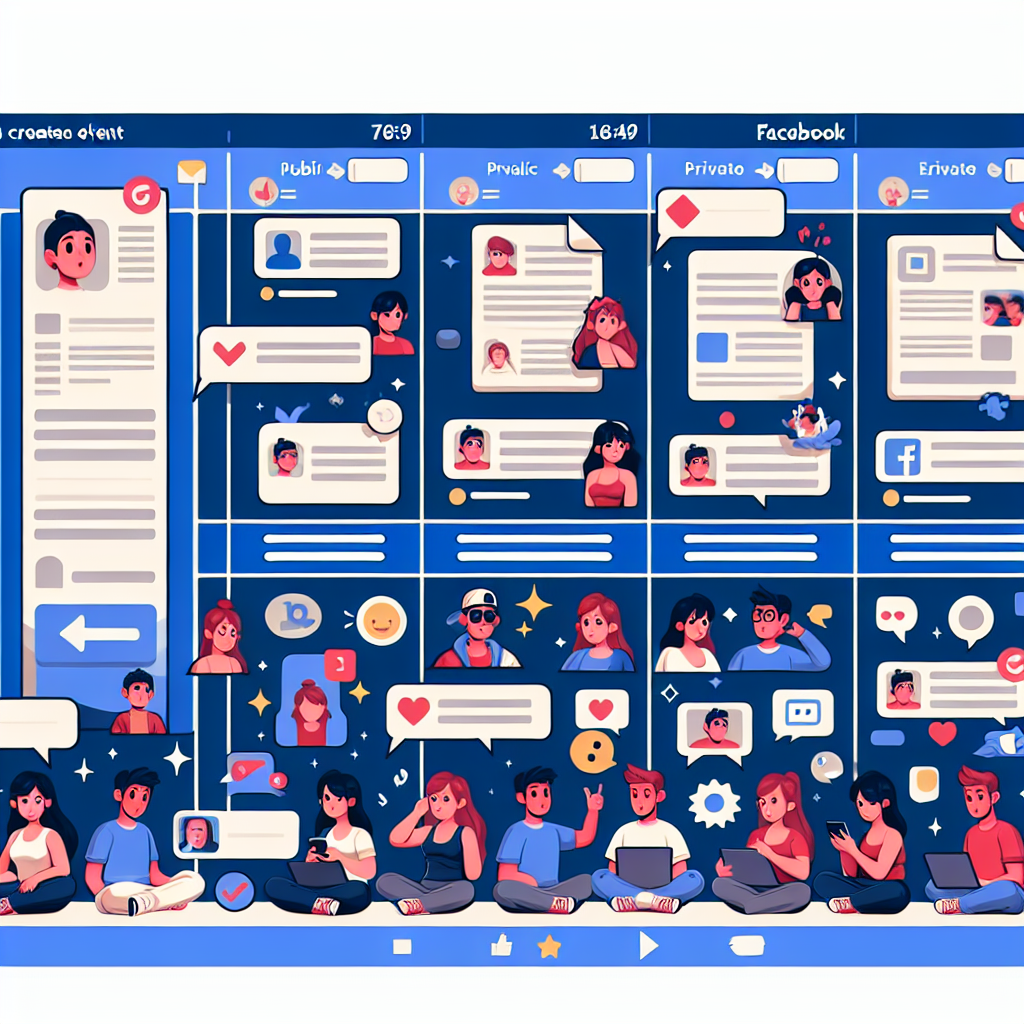How to Create a Public or Private Event on Facebook
Creating an event on Facebook is simple and can be done via desktop or mobile. Below is a comprehensive guide to assist you in creating both public and private events.
Step-by-Step Guide:
Creating an Event on Desktop:
1. Access the Events Section:
– In your news feed, look for Events on the left sidebar and click on it.
2. Create New Event:
– Click the Create New Event button.
3. Fill in Event Details:
– Input the event name, date, time, location (if applicable), and description.
– Choose the event’s privacy setting: Public (anyone can see) or Private (only invited guests can see).
– You cannot change a private event to public later, so choose wisely.
– Add co-hosts if necessary.
4. Add Additional Settings (Optional):
– You can specify if it’s a one-time event or a recurring one (daily, weekly, or monthly).
– Decide if you want guests to see the guest list by toggling the Show guest list option.
5. Create the Event:
– Click on Create Event to finalize.
6. Inviting Guests:
– You can invite guests by searching for their names, email addresses, or phone numbers.
– Optionally, allow guests to invite others or engage in discussions about the event.
Creating an Event on Mobile:
1. Access the Menu:
– Tap the Menu icon in the bottom right corner of the app.
2. See More Options:
– Tap See More to expand the menu options.
3. Navigate to Events:
– Select Events to access the Events section.
4. Create New Event:
– Tap the plus sign (+) at the top right corner.
5. Fill in Event Details:
– Enter the event name, date, time, location (if applicable), and description.
6. Choose Privacy Settings:
– Select whether the event is Private or Public (note that private events can only be created from personal profiles, while page events are public by default).
7. Create the Event:
– Tap Create Event to complete the process.
Managing Your Event:
Public vs. Private Event Differences:
– Public Events:
– Visible to everyone, whether or not they have a Facebook account.
– Open to anyone who wants to join.
– Can be shared beyond Facebook.
– Private Events:
– Only visible to those who have been invited.
– Guests can only see the event after they are invited.
– Guest lists can be managed, but the event cannot be turned public once set to private.
Sharing Your Event:
For public events:
– Navigate to the event and click on the Invite button.
– Search for friends by name, email, or phone number to send invitations.
– Share the event link on other platforms.
For private events:
– Click on the Invite button.
– Invite specific individuals using their name, email, or phone number.
– You can also share via messaging or on your timeline.
Editing Event Details:
To edit an existing event:
– Access the event and click on the Edit button below the cover photo.
– Make necessary changes (update guest lists, adjust time or location, etc.).
– All attendees will receive notifications about any changes made.
By following these steps, you can successfully create and manage a public or private event on Facebook, ensuring it meets your needs and reaches your intended audience.