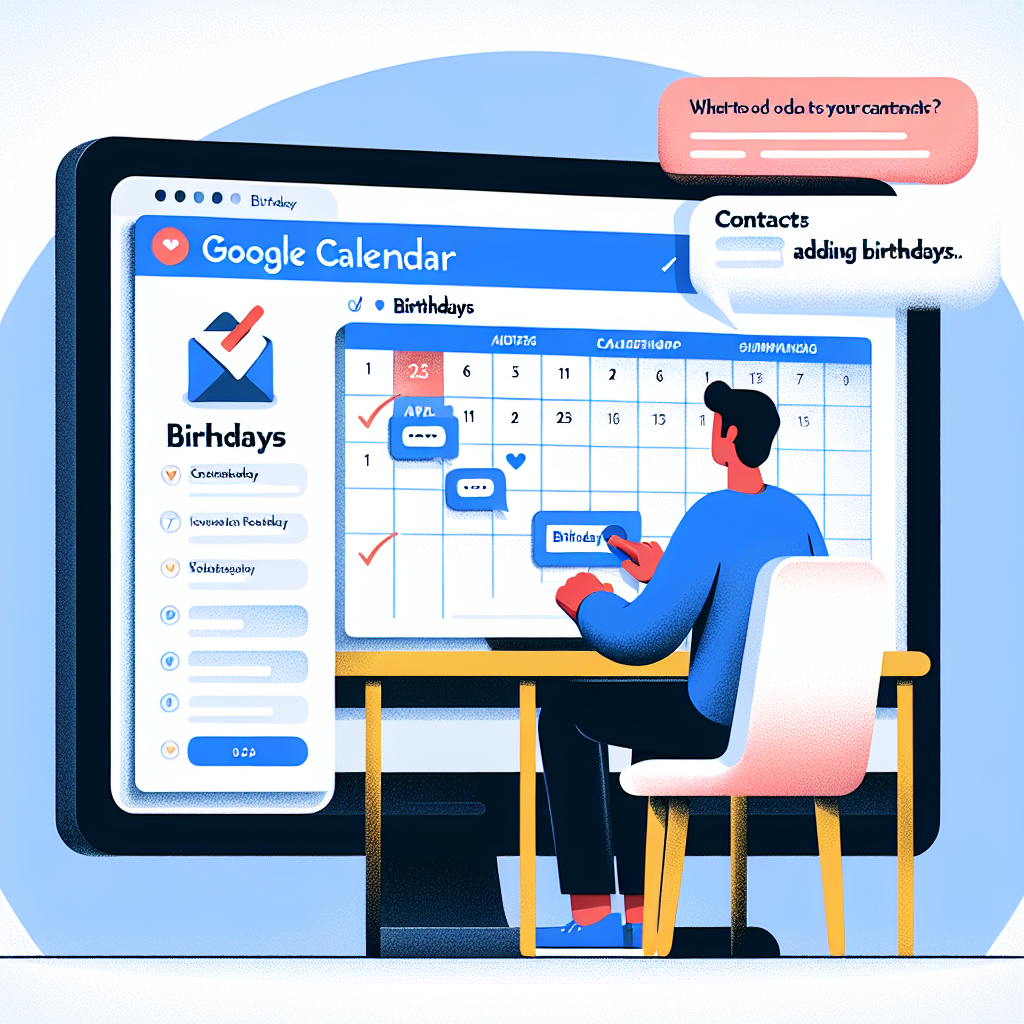How to Add Birthdays to Google Calendar
Introduction
Keeping track of birthdays can be effortless when you utilize Google Calendar. This guide provides clear steps for adding birthdays through both Google Contacts and custom events, ensuring you never miss an important date.
Step-by-Step Guide
Using Google Contacts (Desktop & Mobile)
1. Open Google Calendar:
– For desktop, navigate to `calendar.google.com`. On mobile, open the Google Calendar app.
2. Ensure Birthdays Are Visible:
– Look for the “Birthdays” option on the left-hand side in Google Calendar. Check the box next to it to display birthdays on your calendar.
3. Add a Birthday Using Google Contacts:
– Go to `contacts.google.com`.
– Click on “Create a contact” and select “Create contact” from the dropdown.
– Fill in the person’s name and other relevant details.
– Scroll to the section labeled “Significant Dates,” and click on “Birthday.”
– Enter the person’s date of birth and save the contact.
4. Refresh Your Calendar:
– After saving the new birthday in Google Contacts, head back to Google Calendar and refresh the page to see the birthday displayed.
Creating a Custom Event (Desktop & Mobile)
1. Open Google Calendar:
– Access `calendar.google.com` on your desktop or launch the Google Calendar app on your mobile device.
2. Create a New Event:
– Click or tap on the date you want to add a birthday to, which will open a new event template.
3. Add Birthday Details:
– Enter the name and birth date of the individual.
– You can customize the event by adding notes or inviting guests.
– Ensure to set the event to recur annually with reminders.
Managing Birthdays
Hide All Birthdays
– On Desktop:
– Go to `calendar.google.com`, locate “Birthdays,” hover over it, and uncheck the box.
– On Mobile:
– Open the Google Calendar app, tap the Menu (three lines), and uncheck the box next to “Birthdays.”
Conclusion
Adding birthdays to Google Calendar significantly simplifies keeping track of significant dates. By leveraging Google Contacts for synchronization or creating custom events, you can easily ensure that you never forget a birthday again. Follow these steps to maintain an organized calendar packed with important celebrations.