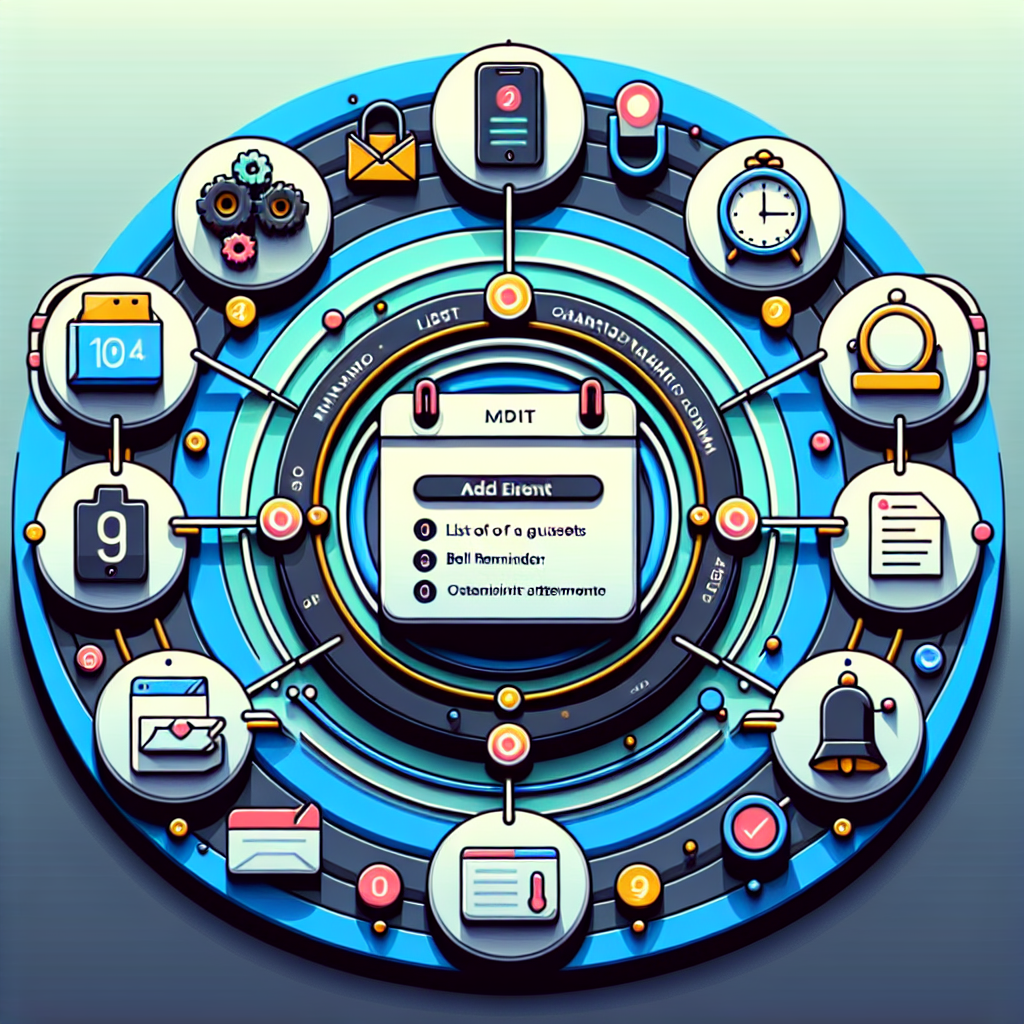It looks like you’ve outlined a clear step-by-step process for creating an event in Google Calendar. Here’s a more detailed explanation for each step to help others follow along:
How to Create an Event in Google Calendar
Step 1: Open Google Calendar
– Go to your preferred web browser and type in `calendar.google.com`, or open the Google Calendar app on your mobile device. Sign in with your Google account if prompted.
Step 2: Click on the desired date
– Locate and click on the date where you want to schedule an event. You can also use the “Create” button (often represented by a “+” icon) for more options.
Step 3: Enter event details
– A pop-up window will appear where you can enter the event title, set the start and end time, and specify the event location.
Step 4: Set reminders and notifications
– Choose how and when you want to be reminded of the event. Options usually include notifications via pop-ups or email, and you can set the timing to be minutes, hours, or days before the event.
Step 5: Add guests if needed
– If you want to invite others, enter their email addresses in the “Add guests” section. Ensure the guests have Google accounts to access the event easily.
Step 6: Customize repeat settings
– If this is a recurring event, select the “Does not repeat” dropdown to choose how often you want it to recur (daily, weekly, monthly, etc.).
Step 7: Attach relevant files or links
– If there are any relevant documents, spreadsheets, or links, you can attach them to the event for easy access by all attendees.
Step 8: Choose privacy options
– Select the appropriate privacy setting (Public, Default, Private) depending on whether you want others to see the event details.
Step 9: Save the event
– Once all details are filled, click the “Save” button to finalize the event. If you added guests, you will also have the option to send them an invitation via email.
By following these steps, you can effectively create and manage events on Google Calendar, making it easier to keep track of your schedule and collaborate with others.